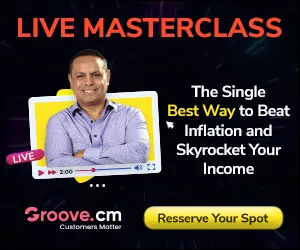Whether you are a budding entrepreneur who has just set up a website for your business or a person who has simply hosted your personal web page, you may want to measure the popularity of your website. The usage of a website can be measured by collecting the statistical data (Web Analytics) for the site. There are several ways of doing web analytics. Woopra is a very popular tool for collecting the statistical data. It is a service offered by the company iFusion Labs LLC that collects and reports statistical data related to user visits to a website. It is basically a real time desktop-based web tracking software. This being said, you must be rearing to take your first step in to the world of Woopra. So here you go!
Signing Up
To use the services of Woopra, you have to first sign up or register yourself for a Woopra account. Signing up for Woopra is as simple as it can possibly get. First thing you have to do after opening your browser is to navigate to the home page of the Woopra website located at the URL www.woopra.com. As the web page opens up before you, you will be greeted by the “Sign Up” link in big bold red letters towards your right hand top corner. Clicking this link will take you to the Woopra account sign up page. An important point to note is that all the fields listed in this page must be compulsorily filled in. So let’s get started.
Choosing a Username
As the first step, you can choose a user name for yourselves. This is basically a means of proving your identity. You may choose any name of your liking as your user name. The only rule is that your user name must have a minimum length of 3 and a maximum of 15 letters or digits. Here a question can arise. Can two users use the same user name? The answer is in the negative. To help you choose a unique user name, you can avail yourself of the help of a tool located right beneath the text box wherein you typed your user name. It is a link that reads “Check Availability”. You simply require to punch in your username, and then click this link. After sometime, it will tell you whether the user name chosen by you is available or not. In case it is already used by someone else, you have to choose a different name and repeat this process until you obtain a unique user name.
Your Email ID
The next step consists of providing your email id. You should have a valid and active email id because as part of activating your Woopra account, a confirmation link/code will be sent to this email address. You have type in the same email id in the next box as well.
Choose a Password
You have to now choose a password that you will use to sign in to your Woopra Account every time and type the same, twice in to the text boxes provided. It must be at least 5 characters in length. Next, you must read the terms and conditions of service and Privacy policy. You can proceed with the registration only if you agree to those by clicking the check box provided.
Captcha Protection
To prevent automated and fraudulent registrations, Captcha protection is used. All that you got to do is to type in the words you see in the figure, in the text box provided. You can choose to get a new set of words or choose to hear the words being played out in your media player, if you so wish.
Once you are done with, just click the Sign Up now! button which will lead you to the last stage of the sign up process. Now you must login to the email account that you provided at the time of registration in which you will find a mail containing the registration code. You can either copy-paste the code in the box provided in the website or click the link in the mail to complete the registration.
With that you are done!
Tracking and Testing Related Articles
- Blog Tracking Plugins - Where to Find them Free
- Find your Perfect Blog Tracking Software
- Four Ways To Track Your Campaigns For Free
- How can I get Google Analytics
- How to Find Free Pay Per Click Affiliate Tracking Software
- How to get Real-time Website Statistics Free
- Is Monitoring Software Morally Wrong?
- Is Website Analytics Software Important to Use?
- Maximize the Success of your Website with Web Analytics
- Seven Tips to Using Google Analytics
- The More Traffic you Generate, the More Money you will Make
- The Simple Steps to Signing up to Woopra
- Tips to Finding the Best Testing and Tracking Software
- Using Testing and Tracking to Increase Sales Conversions
- What are Real Time Analytics?
- What is a Stats Junkie, Anyways?
- What Is Advanced Segmentation?
- What is Google Analytics?
- What is Split Testing Anyways?
- Woopra vs. Google Analytics